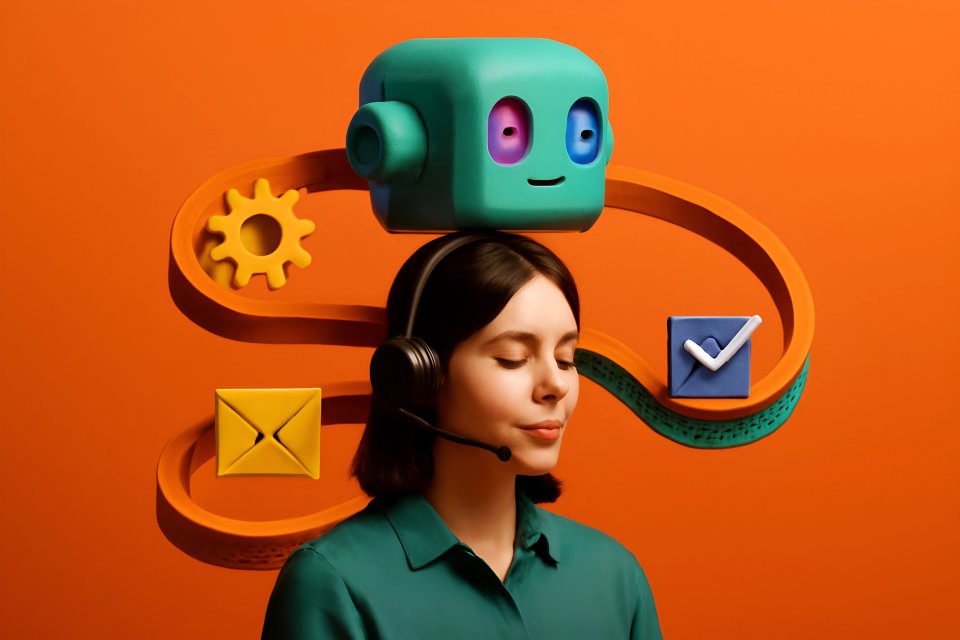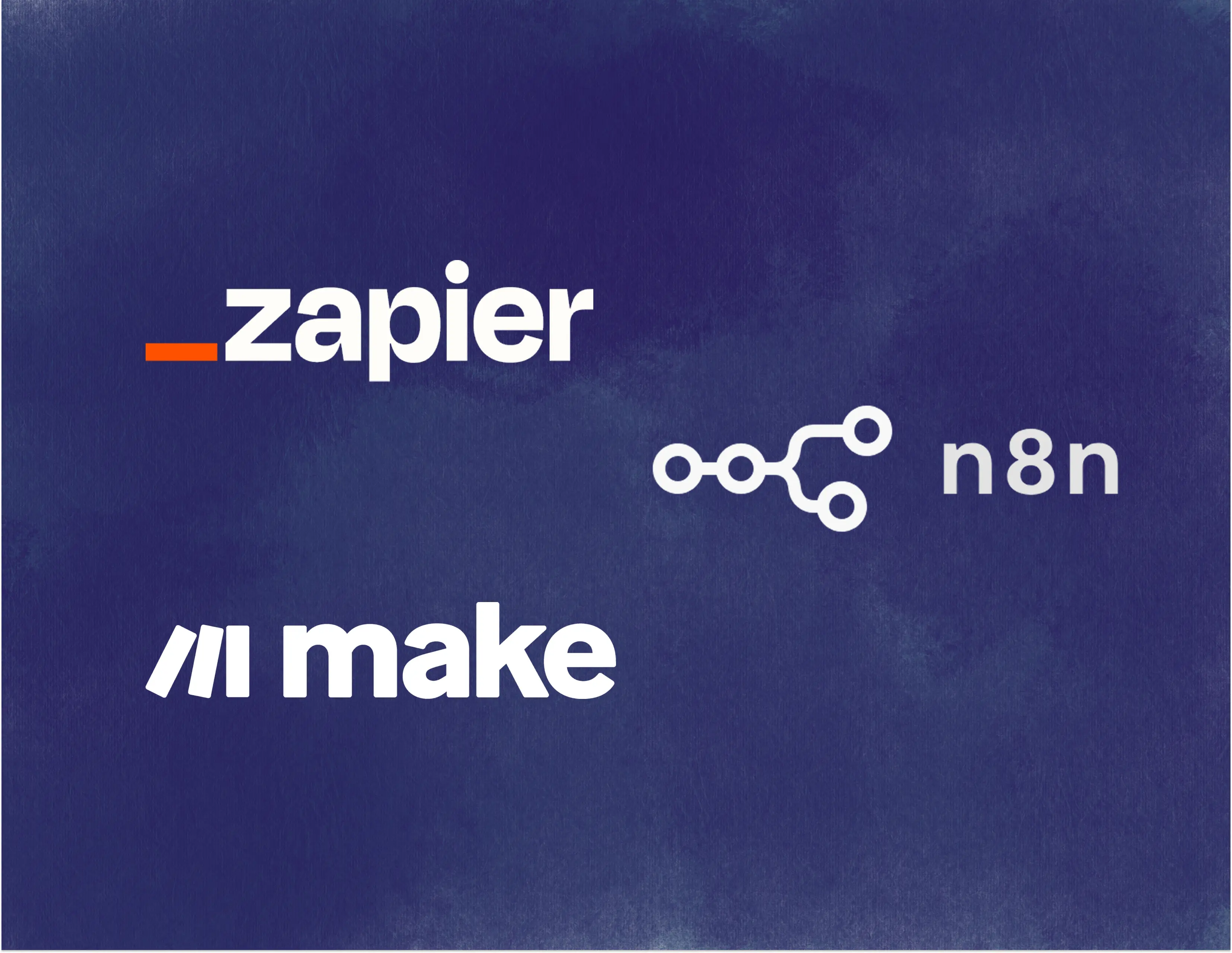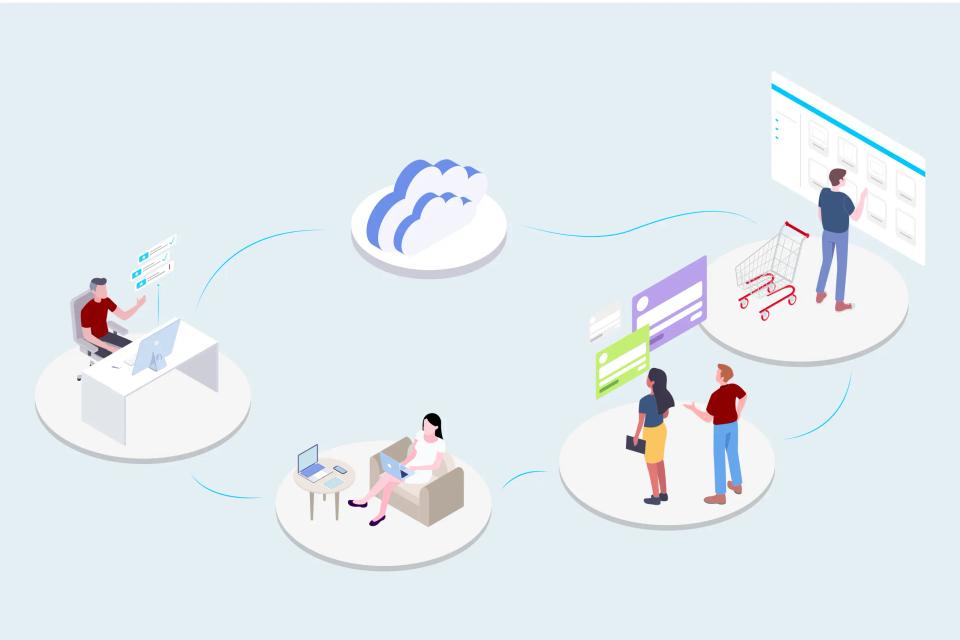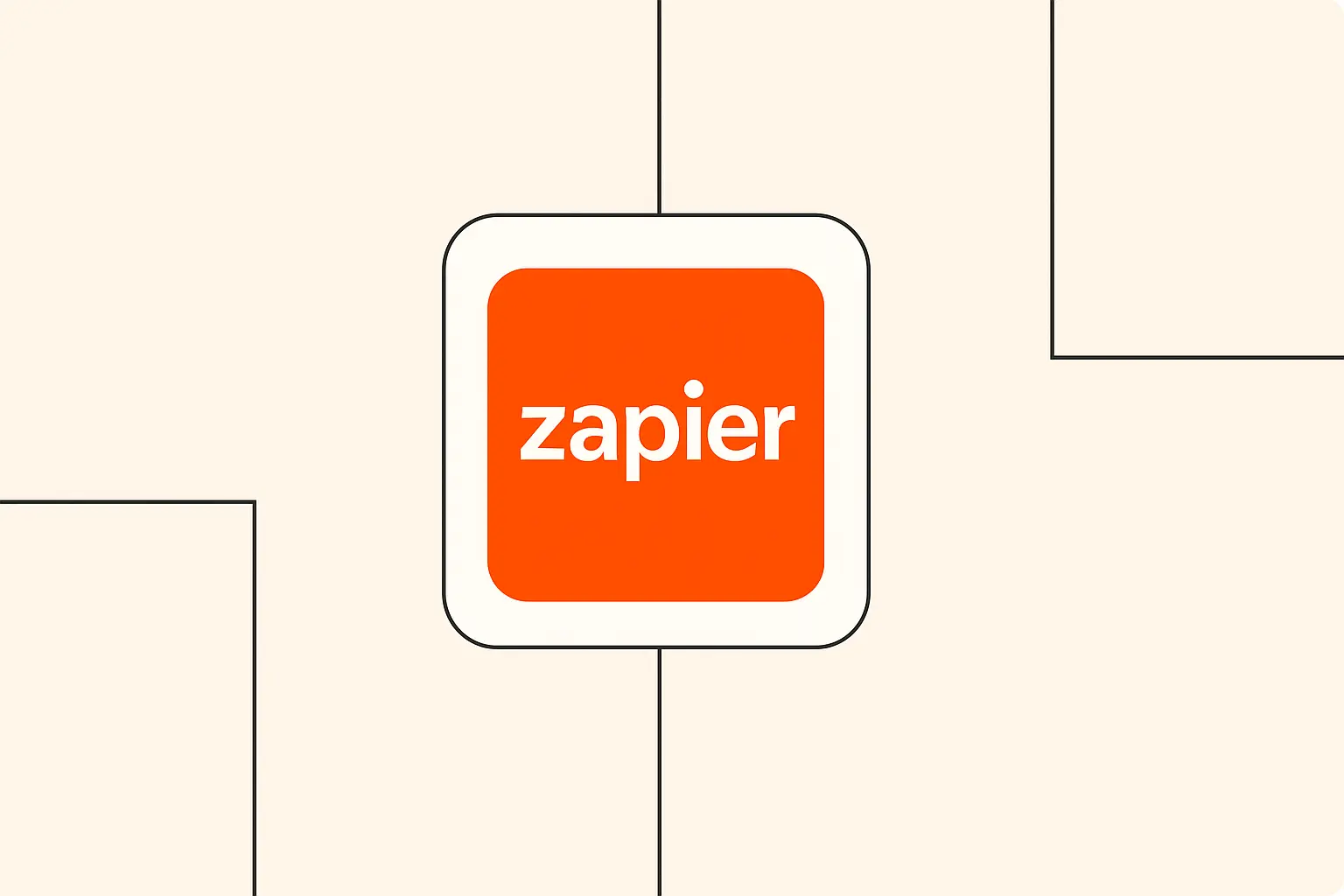
Understanding Data Parsing in Automation
So, what exactly is data parsing? Think of it like translating. You have information arriving in one format (like a block of text in an email), but you need specific pieces of that information organized neatly elsewhere (like separate columns in a spreadsheet). Data parsing is the process of taking unstructured or semi-structured data and transforming it into a structured format that computers and other applications can easily understand and use. It's about extracting the valuable nuggets of information from a larger chunk of data.
Why is this so important in the world of automation? Well, data rarely arrives in the perfect format we need. Customer inquiries might come via email with details scattered throughout the message, online forms might submit data in one big block, or reports might be generated as PDFs. Without parsing, you'd be stuck manually extracting names, email addresses, order numbers, or specific keywords – a task that eats up valuable time. Research suggests that data workers spend up to 40% of their time on non-value-added tasks, like manual data handling, which automated parsing can significantly reduce.
This is where a tool like Zapier shines. Zapier acts as a bridge between your different apps, and its built-in parsing tools allow you to automatically extract and structure data as it flows between them. Instead of you copying and pasting, Zapier can "read" the incoming data, pull out the pieces you've told it to look for, and send that organized information exactly where it needs to go. This not only saves incredible amounts of time but also drastically reduces the potential for human error, leading to cleaner, more reliable data for your business operations.
Essential Zapier Tools for Data Parsing
When you're ready to start parsing data within Zapier, you'll primarily be working with a couple of fantastic built-in tools. Don't worry, they're designed to be user-friendly! The two main heroes of our story are Formatter by Zapier and Parser by Zapier. Think of them as your specialized data-handling assistants within your automated workflows, or Zaps.
Formatter by Zapier is your go-to tool for manipulating data that's already somewhat structured or needs straightforward changes. It's incredibly versatile. Need to change text capitalization, split a full name into first and last names, format dates correctly, or perform calculations? Formatter is your friend. It offers a wide range of functions under its 'Text', 'Numbers', and 'Date/Time' options, making common data cleanup tasks a breeze.
Parser by Zapier, on the other hand, is specifically designed for extracting data from unstructured text, most commonly emails. If you have emails coming in with predictable information (like leads from a contact form sent to your inbox), you can create a Parser mailbox, send sample emails, and literally highlight the data you want to extract. Zapier then learns the pattern and automatically pulls out that specific data (like the customer's name, email, or inquiry details) whenever a new, similar email arrives. It's like teaching Zapier to read your emails for you! You can learn more about setting this up directly from Zapier's guide on parsing emails.
Beyond these two core tools, Zapier's Formatter also includes powerful text formatting options. You can find and replace specific words, truncate text to a certain length, extract email addresses or URLs, and even work with HTML. For those feeling a bit more adventurous, Formatter also supports Regular Expressions (Regex). Regex is a powerful way to define search patterns for finding and extracting very specific or complex text strings, though it does have a steeper learning curve. While incredibly useful for tricky parsing situations, beginners can achieve a lot with the simpler Formatter and Parser options first.
Setting Up Basic Data Parsing Workflows
Alright, let's roll up our sleeves and see how this works in practice! Building a basic data parsing workflow, or Zap, in Zapier involves a few key steps. It always starts with a Trigger – the event that kicks off your automation. This could be anything from receiving a new email in Gmail, getting a new form submission from Typeform, or a new row being added to a Google Sheet. You choose the app and the specific event that contains the data you want to parse.
Once you've set up your Trigger, the next step is to add an Action. This is where the parsing magic happens! You'll select Formatter by Zapier as your action app. Inside the Formatter step, you'll choose the specific transformation you need. For instance, if your trigger data is a full name ("Chloe Finch") from a form, you might select the 'Text' event within Formatter and then choose the 'Split Text' transform.
Configuring the Formatter step involves telling Zapier what data to parse and how to parse it. You'll map the data field from your Trigger step (e.g., the "Full Name" field) into the 'Input' field of the Formatter. Then, you'll specify the details of the transformation. For splitting text, you'd indicate the separator (like a space character) and which segment you want (e.g., the first segment for the first name, the second for the last name). Zapier provides clear fields and dropdowns to guide you through this configuration.
Finally, and this is crucial, always test your Zap! Zapier makes this easy. After configuring your Formatter step, you can test it using sample data from your trigger. This allows you to see exactly how the data will be transformed before you turn your Zap on. If the output looks correct (e.g., "Chloe" is successfully extracted as the first name), you know your parsing logic is working! You can then add subsequent action steps to send this newly parsed data wherever it needs to go, like adding "Chloe" to a specific column in a spreadsheet or a field in your CRM.
Advanced Data Parsing Techniques
Once you're comfortable with basic parsing using Formatter, you can explore some more advanced techniques to handle complex scenarios. Often, a single parsing step isn't enough. You might need to extract data, then clean it up, then format it differently. This is where multi-step parsing workflows come in. You can chain multiple Formatter steps together in a single Zap, passing the output of one step as the input to the next, allowing for sophisticated data transformations.
Data doesn't always come in simple text blocks. You might encounter structured data formats like CSV (Comma Separated Values), JSON (JavaScript Object Notation), or even XML (eXtensible Markup Language), especially when dealing with webhooks or API responses. Zapier's Formatter can help here too! For example, the 'Utilities' action within Formatter can often handle basic manipulation of line items which might originate from CSV or JSON structures. For more direct handling, you might use code steps (if you're comfortable with Python or JavaScript) or look for specific app integrations that natively handle these formats. According to IDC research, the volume of data created globally is expected to surge, making skills in handling diverse formats increasingly valuable.
This is also where Artificial Intelligence (AI) tools can significantly enhance your parsing capabilities. Imagine needing to extract not just text, but the meaning or intent behind it. Integrating AI services like OpenAI (which we'll discuss more later) into your Zap allows for much smarter parsing. AI can understand context, classify text, summarize information, and extract data even when the structure isn't perfectly consistent, going far beyond simple pattern matching.
Finally, robust workflows need error handling and validation. What happens if the data arrives in an unexpected format, or if a parsing step fails? You can build in checks using Filter by Zapier steps to ensure data meets certain criteria before proceeding, or use Paths by Zapier to create different workflow branches based on parsing outcomes. Setting up notifications for Zap errors is also crucial so you can quickly identify and fix issues, ensuring your automated workflows run smoothly.
Common Data Parsing Use Cases
The beauty of automated data parsing with Zapier lies in its versatility. It can be applied across countless business processes to save time and improve data quality. Let's look at some of the most common and impactful use cases where parsing becomes a lifesaver.
One of the most frequent applications is email parsing and routing. Businesses receive floods of emails – customer inquiries, lead notifications, order confirmations, and more. Using Parser by Zapier, you can automatically extract key details like sender name, email address, subject keywords, order numbers, or specific questions from the email body. This extracted data can then be used to automatically create tasks in a project management tool, add leads to a CRM, update a spreadsheet, or send notifications to the right team member in Slack, ensuring faster response times and better organization.
Document data extraction is another powerful use case. Many businesses still deal with invoices, purchase orders, contracts, or reports in PDF or other document formats. While Zapier's native tools might be limited with complex PDFs, integrations with specialized document parsing tools (often AI-powered) can be incorporated into Zaps. These tools can "read" the documents, extract specific fields (like invoice numbers, dates, amounts, or client names), and feed that structured data into accounting software, databases, or other business systems, eliminating manual data entry from documents.
Web scraping and formatting is also possible, though it should always be done ethically and in compliance with website terms of service. You might use Zapier's RSS feed triggers or webhook integrations to capture data from websites or specific web events. Once you have the raw data (often in HTML or JSON format), Formatter by Zapier can be used to strip away unwanted code, extract specific text snippets, and format the information cleanly before sending it to a spreadsheet, database, or notification service. This can be useful for tracking competitor pricing, monitoring news mentions, or gathering research data.
Lastly, spreadsheet data transformation is a common need. Data imported or entered into tools like Google Sheets or Excel isn't always perfectly formatted. You might have inconsistent date formats, names in a single column, extra spaces, or text that needs cleaning. A Zap triggered by new or updated spreadsheet rows can use Formatter steps to automatically standardize dates, split names, trim whitespace, change case, and perform calculations, ensuring your spreadsheet data is clean, consistent, and ready for analysis or use in other applications. Studies show that clean, reliable data can significantly improve business decision-making, making this seemingly simple task quite impactful.
Integrating AI Services for Smart Parsing
While Zapier's built-in tools are fantastic for structured and semi-structured data, the real magic begins when you integrate Artificial Intelligence (AI) services. This elevates your parsing from simple extraction to intelligent understanding. Zapier's integrations with platforms like OpenAI (the creators of ChatGPT) open up incredible possibilities for handling complex, unstructured text where simple pattern matching falls short.
Imagine receiving customer feedback emails. Instead of just extracting the sender's name, you could use an OpenAI action within your Zap to perform text analysis and categorization. The AI can read the email content and determine the sentiment (positive, negative, neutral), identify the main topic (billing issue, feature request, compliment), and even summarize the key points. This intelligently parsed information can then route the feedback to the appropriate department or tag it automatically in your CRM, providing much deeper insights than basic parsing alone.
AI excels at pattern recognition even in messy data. If you have data arriving in slightly different formats each time, where traditional parsing rules might fail, an AI model can often identify the relevant information based on context and learned patterns. For example, it could extract addresses or company names from text even if they aren't preceded by specific labels like "Address:" or "Company:". This makes your workflows more resilient to variations in input data.
Furthermore, AI integration allows for automated decision-making based on parsed content. Using the insights derived from AI analysis (like sentiment or topic), your Zap can take different actions. For instance, a negative feedback email could automatically trigger a high-priority task for customer support, while a positive one might trigger an automated thank-you message or add the customer to a list for requesting testimonials. This intelligent routing and action-taking based on the meaning of the data is a significant leap forward from traditional automation. You can explore these possibilities further through Zapier's AI integrations page.
Best Practices and Tips
As you build more sophisticated data parsing workflows in Zapier, following some best practices will help keep things organized, efficient, and reliable. Think of these as helpful habits to ensure your automations run smoothly and are easy to manage down the road.
First, workflow organization is key. Give your Zaps clear, descriptive names that explain exactly what they do (e.g., "Parse New Lead Emails and Add to CRM"). If a Zap involves multiple parsing steps, consider naming each Formatter or Parser step clearly (e.g., "Step 2: Extract Email Address", "Step 3: Format Date"). Using Folders within Zapier to group related Zaps is also highly recommended, especially as your collection of automations grows.
Implementing data validation techniques early in your workflow can prevent errors later on. Before sending parsed data to its final destination, use Filter by Zapier steps to check if the data looks correct. For example, you could check if an extracted email address actually contains an "@" symbol, or if a number falls within an expected range. If the data fails validation, you can stop the Zap or route it down a different path for manual review, ensuring only clean data proceeds.
Consider performance optimization. While Zapier is powerful, overly complex Zaps with dozens of steps can sometimes run slower or consume more tasks. Look for opportunities to combine steps or use more efficient Formatter transforms where possible. Regularly review your Zaps to see if any steps are redundant or could be streamlined. Remember, sometimes the simplest solution is the best!
Finally, robust error handling strategies are essential. Don't wait for something to break! Configure Zapier's built-in error notifications so you're alerted immediately if a Zap fails. Use Paths by Zapier to handle expected variations or potential errors gracefully. For instance, if a Parser step sometimes fails to find data, you could create a path that sends a notification for manual review instead of just letting the Zap error out. Building resilience into your workflows saves headaches later.
Troubleshooting Common Issues
Even with the best planning, you'll occasionally run into issues with your data parsing Zaps. Don't worry, it happens to everyone! Knowing how to troubleshoot is a crucial skill. Zapier provides excellent tools to help you diagnose and fix problems when they arise.
Your first stop should always be the Zap History. This feature logs every time your Zap runs (or attempts to run). You can see the data that came in at the Trigger step and how it was processed through each Action step. If a Zap errors, the Zap History will often pinpoint the exact step that failed and provide error messages, which are invaluable clues for figuring out what went wrong. Examining the "Data In" and "Data Out" for each step helps you see if the parsing is happening as expected.
Some common parsing errors include incorrect data formatting (e.g., trying to format text as a date when it's not a valid date), unexpected input data (e.g., an email arrives without the specific text your Parser template expects), or issues with the connection to an app. Sometimes, the structure of the source data might change slightly, breaking your parsing logic. For example, if a website changes its layout, a Zap scraping it might fail, or if an email template is updated, your Parser might not find the data anymore.
Finding solutions to frequent problems often involves revisiting your Formatter or Parser configuration. If data isn't being extracted correctly, you might need to adjust your Parser template or tweak your Formatter settings (like changing the separator in Split Text or adjusting a Regex pattern). If the input data format is inconsistent, you might need to add validation steps using Filter or use Paths to handle different scenarios. Sometimes, simply re-testing a step with fresh sample data can help Zapier re-learn the pattern.
It's also important to know when to use alternative approaches. If you're dealing with extremely complex, highly variable data structures, or need very advanced logic, Zapier's built-in tools might reach their limits. In such cases, you might explore using Zapier's Code steps (if you have coding skills), integrating with more specialized third-party parsing platforms via webhooks, or considering dedicated enterprise data integration tools if the complexity warrants it. Knowing the limits helps you choose the right tool for the job.
Real-World Examples and Templates
Seeing how others use automated data parsing can spark ideas for your own workflows. Zapier is used across countless industries to streamline processes. For instance, a real estate agency might parse incoming lead emails from Zillow or their website contact form, extracting the prospect's name, contact info, and property of interest, then automatically adding them as a new lead in their CRM and assigning a follow-up task. An e-commerce store could parse order confirmation emails to extract product details and shipping addresses, updating an inventory spreadsheet or a shipping logistics platform.
To make getting started even easier, Zapier offers a vast library of ready-to-use templates. Many of these templates incorporate parsing steps for common use cases. You can browse templates for specific apps (like Gmail, Google Sheets, Typeform) or specific tasks (like "Add parsed email data to a spreadsheet"). These templates provide a pre-built framework that you can adapt to your specific needs, saving you time compared to building a Zap from scratch. You can find these by exploring the Zapier App Directory and looking at popular workflows for the apps you use.
While templates are great starting points, remember to follow the customization guidelines. You'll almost always need to tweak a template to match your exact data source and desired outcome. This involves connecting your specific app accounts, potentially adjusting the Parser template to match your email format, or modifying Formatter steps to extract and format the data precisely as you need it. Test thoroughly after customizing!
The success stories are numerous. Businesses report saving dozens or even hundreds of hours per month by automating tasks that previously required manual data entry and parsing. This frees up teams to focus on higher-value activities like customer service, sales, or strategic planning. Implementing automated parsing doesn't just save time; it improves data accuracy, speeds up processes, and ultimately contributes to a more efficient and scalable operation.
Conclusion
Wow, we've covered a lot of ground! From understanding the basic concept of data parsing to exploring Zapier's powerful tools like Formatter and Parser, setting up workflows, and even touching on advanced techniques with AI integration, you now have a solid foundation for automating how you handle data. Remember, the core idea is simple: teach Zapier how to read and organize your incoming information so you don't have to do it manually.
We saw how crucial parsing is for making sense of the data flowing into your business every day, whether it's from emails, forms, documents, or spreadsheets. By leveraging Zapier, you can transform messy, unstructured information into clean, actionable data, saving significant time, reducing errors, and unlocking new efficiencies. We looked at common use cases, best practices for building robust workflows, and how to troubleshoot when things go awry. The key takeaway is that automated data parsing is accessible, powerful, and can make a real difference in your daily work.
So, what are your next steps for implementation? Start small! Think of one repetitive task you currently do that involves copying and pasting data. Maybe it's pulling information from lead emails or formatting data in a spreadsheet. Try building a simple Zap using Formatter or Parser to automate just that one task. Getting that first win will build your confidence and show you the tangible benefits firsthand. Don't be afraid to experiment and consult the resources available.
Additional Resources
As you continue your journey with Zapier and data parsing, here are some helpful resources to guide you:
- Related Zapier Tutorials: Zapier's blog and help center are packed with guides. Check out their specific tutorials on using Formatter and the guide to getting started with Parser by Zapier.
- Helpful Documentation: For detailed information on specific functions or troubleshooting, the official Zapier Help Docs are your best friend.
- Community Forums: Connect with other Zapier users, ask questions, and share solutions in the vibrant Zapier Community.
- Advanced Learning Materials: For diving deeper into automation concepts and exploring more complex workflows, keep an eye on resources like The AI Automation Guide and Zapier's own expert tips and webinars.
You've got this! Happy automating!