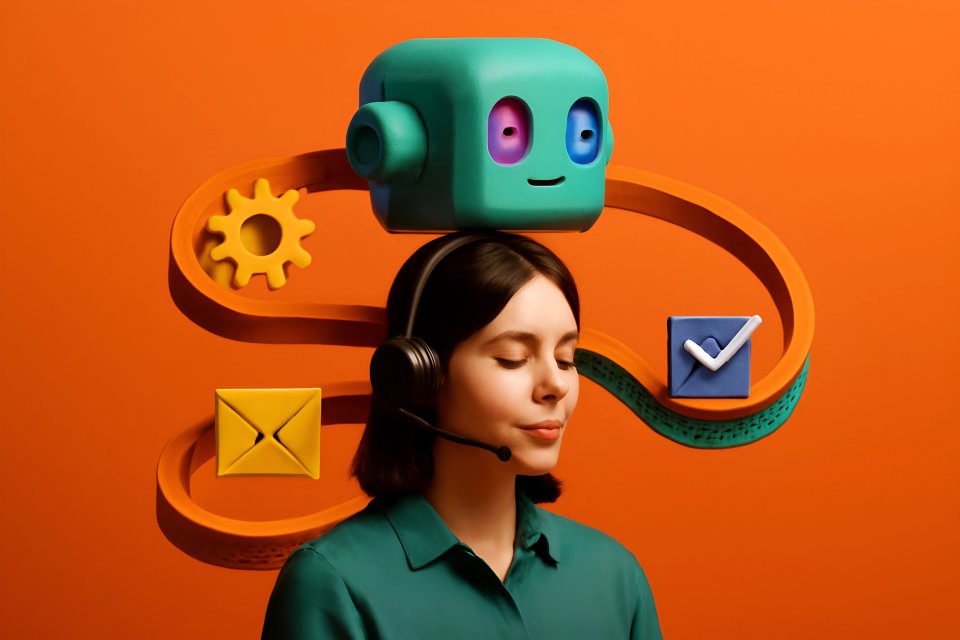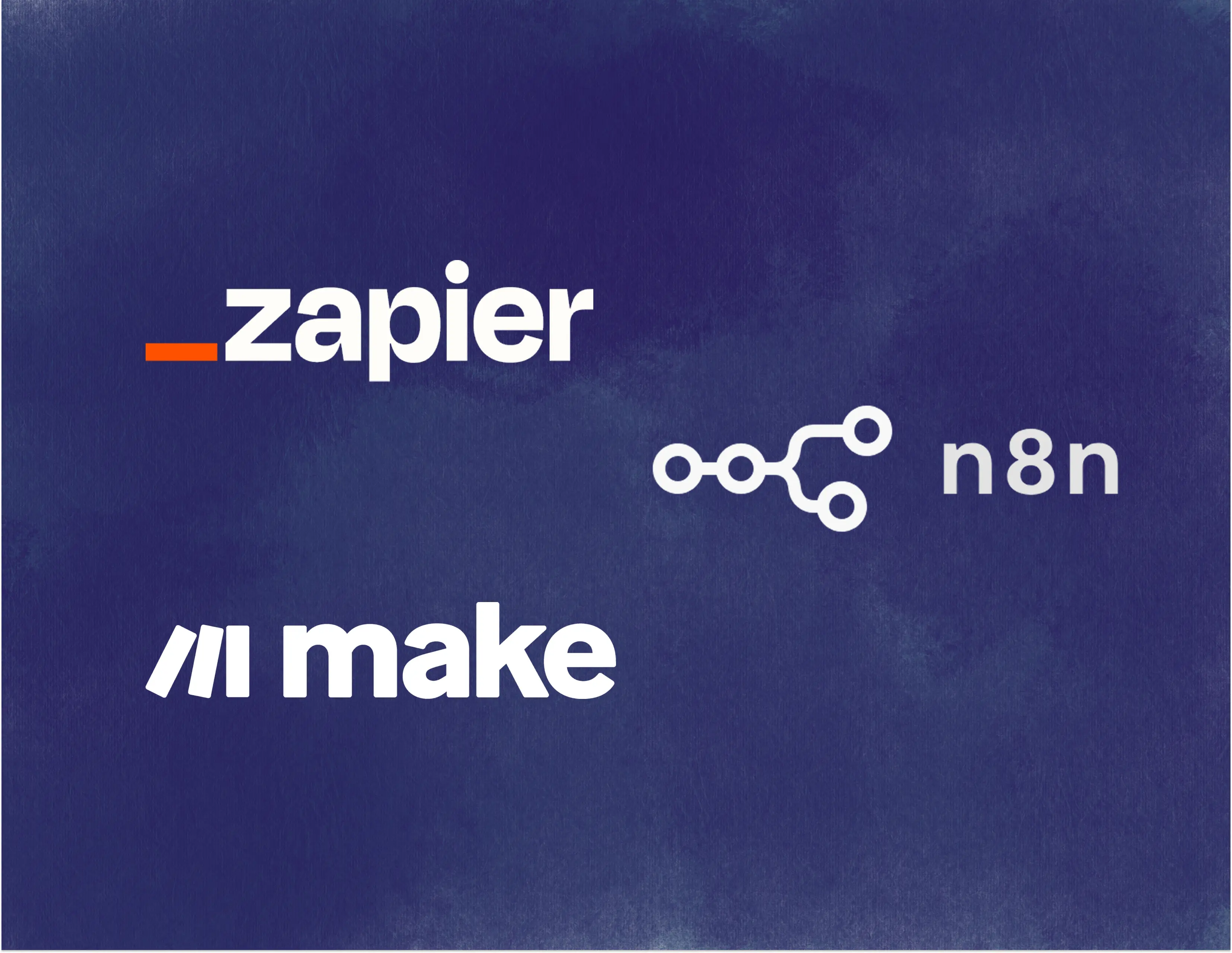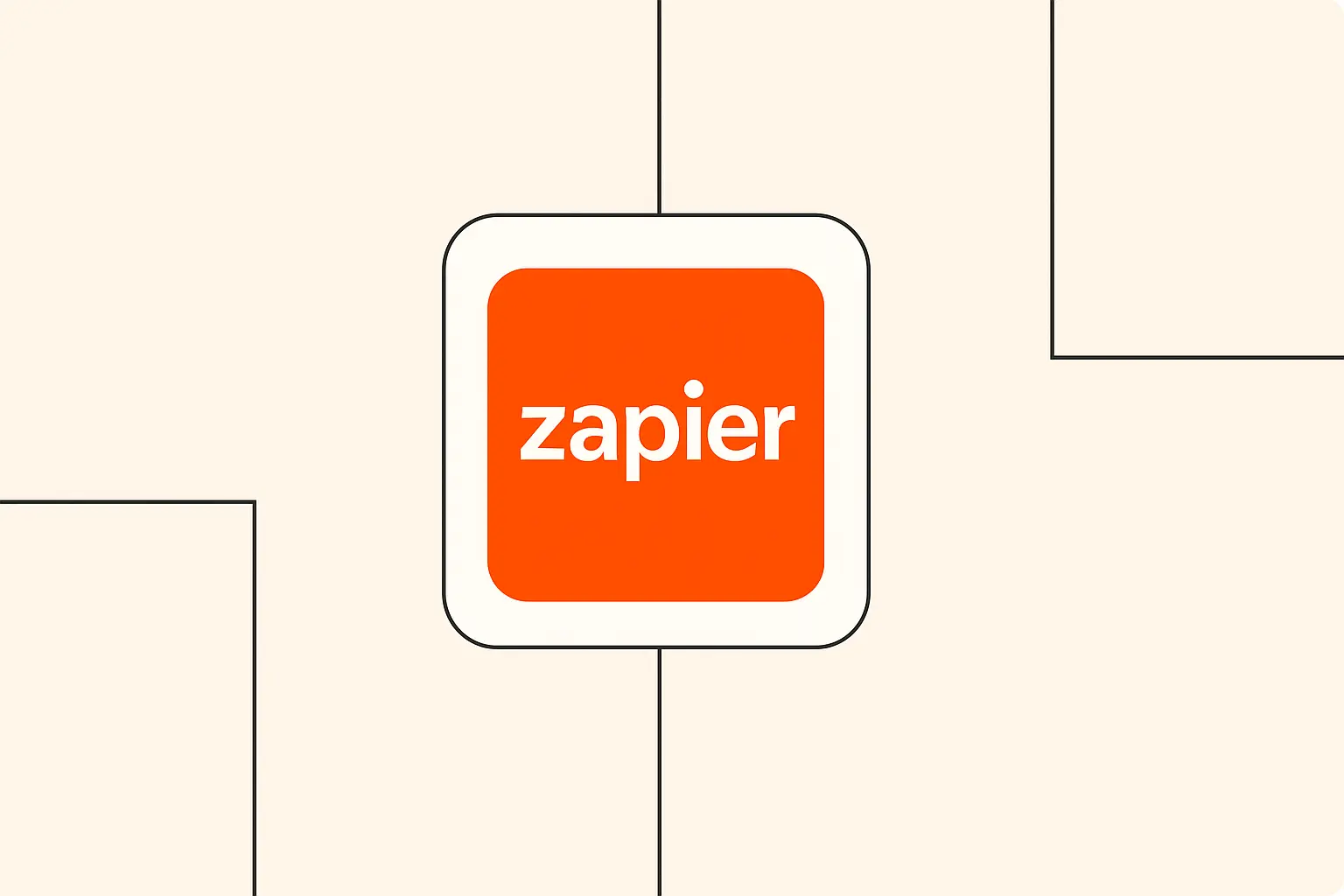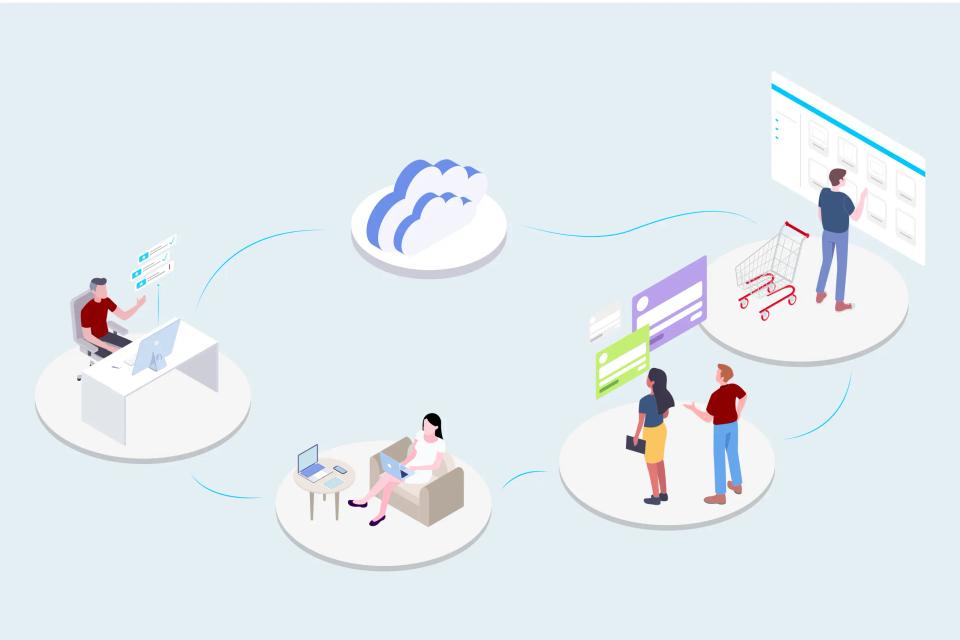Tired of the endless tap-tap-tapping? Imagine this: you speak, and your digital world listens. Tasks get done, notes are captured, brilliant ideas flow directly into your systems, all with the power of your voice. This isn't science fiction; it's the reality of AI-powered voice automation, and it's here to save you from the tyranny of the keyboard.
The daily grind of manual data entry and constantly switching between apps to kickstart tasks isn't just annoying; it's a productivity killer. It shatters your focus, eats up precious time, and frankly, drains your energy. But what if you could reclaim that lost time and operate with a new level of hands-free efficiency? By integrating AI speech recognition into your cloud workflows, you can command your digital tools effortlessly.
This isn't just another tech trend; it's a practical revolution for anyone drowning in digital busywork. This guide will walk you through, step-by-step, how to connect powerful AI speech recognition services with user-friendly automation platforms like Zapier and Make.com. If you're an individual or a small business owner ready to streamline your processes, boost your productivity, and finally make technology work for you using no-code or low-code tools, then you're in the right place. Get ready to speak your success into existence!
Understanding the Core Components
Before we dive into the how-to, let's get crystal clear on what we're working with. Understanding these core pieces will make your journey into voice automation smoother and far more powerful. You'll see how simple the concepts are, yet how profound their impact can be on your daily grind.
What is AI Speech Recognition?
At its heart, AI Speech Recognition is a technology that brilliantly converts the spoken word into text that computers can understand and use. Think of it as a digital scribe, always ready to take dictation. This magic is often referred to as ASR, or Automatic Speech Recognition, and it's the engine behind the voice assistants you already know and love.
Modern ASR systems, like those from Google Cloud Speech-to-Text or AWS Transcribe, use sophisticated deep learning models. These models are trained on immense amounts of audio data, enabling them to understand various accents, filter out background noise, and achieve remarkable accuracy. For instance, Google’s advanced Chirp model, detailed in their Vertex AI Speech-to-Text documentation, supports over 100 languages by learning from millions of hours of audio.
The real beauty for us? These powerful capabilities are widely accessible through APIs (Application Programming Interfaces). This means you don't need to be an AI scientist to use them; you can simply plug them into your workflows. This accessibility is key to mastering AI workflow automation with no-code tools and unlocking a new era of efficiency.
Why Integrate Speech Recognition into Cloud Workflows?
So, why bother adding another layer of tech to your already complex digital life? Because integrating speech recognition isn't about adding complexity; it's about obliterating it. Imagine slashing the time you spend typing; for many, speaking is significantly faster, leading to a massive boost in efficiency.
Consider the freedom of hands-free operation. Whether you're on the go, juggling multiple tasks, or simply prefer to think out loud, voice commands can initiate tasks or capture data without you ever touching a keyboard. This also opens up incredible avenues for accessibility, providing an alternative input method for those who find typing challenging. As highlighted by Talkdesk on ASR technology, this can be a game-changer.
This approach perfectly aligns with The AI Automation Guide's philosophy: connecting your apps to work smarter, not harder. Automated data capture means voice notes, meeting snippets, or customer call highlights can be transcribed and fed directly into your CRM, project management tools, or spreadsheets. According to AIola.ai's insights on ASR and NLU, this streamlined task management is where the future of productivity lies.
Choosing Your Tools: The Building Blocks
Alright, you're sold on the "why." Now, let's talk about the "what with." Selecting the right tools is like choosing the perfect ingredients for a gourmet meal – get it right, and the results are spectacular. You'll need two main components: an AI speech recognition service and a workflow automation platform.
AI Speech Recognition Services
The market is brimming with options, each with its own strengths. Your choice will depend on your specific needs for accuracy, features, and budget. The crucial factor for our purposes is API accessibility – can it easily talk to other apps?
First up are Dedicated Transcription Services. Companies like AssemblyAI offer APIs packed with features such as speaker diarization (who said what) and even sentiment analysis. These are fantastic for deep analysis of audio, but their per-minute pricing can add up if you're processing a high volume of audio.
Next, consider the giants: Cloud Provider AI Services. Google Cloud Speech-to-Text, Azure Speech Services, and AWS Transcribe offer robust, highly scalable solutions. They often come with pay-as-you-go pricing and can be part of a larger ecosystem of cloud tools you might already use, though they can sometimes feel a bit more complex for initial setup if you're new to their platforms.
Finally, there are AI Models via API, a prime example being the OpenAI Whisper API. These often boast cutting-edge accuracy and can be surprisingly straightforward to integrate. However, you'll need to manage API keys carefully and keep an eye on costs, as their power comes with a price tag. The key takeaway here is to look for services with clear API documentation and proven integration points with platforms like Zapier or Make.com, a topic we explore further in our guide on integrating AI transcription services into your automation workflows.
Workflow Automation Platforms
Once you have your speech-to-text engine, you need a conductor to orchestrate the show – that's where workflow automation platforms come in. These no-code/low-code heroes connect your apps and make them dance to your tune. For voice automation, two platforms shine particularly bright.
Zapier is renowned for its ease of use and vast library of app integrations (over 5,000!). If you want to get a simple voice-to-task automation up and running quickly, Zapier's intuitive interface is hard to beat. Its strength lies in connecting a wide array of everyday apps with minimal fuss.
Make.com (formerly Integromat) offers a more visual and potentially more powerful approach. Its visual scenario builder allows for complex logic, and its HTTP module provides incredible flexibility for making custom API calls to virtually any speech recognition service. This is ideal if you need more granular control or want to implement advanced error handling, as discussed in resources like this Xray.tech comparison of Zapier and Make webhooks.
While Zapier and Make.com are our main focus for their user-friendliness, platforms like n8n offer self-hosted or more technical options for those with specific needs. To help you choose, check out our comparison of Zapier, Make.com, and n8n. Ultimately, the best platform depends on your technical comfort and the complexity of the automations you envision.
The General Workflow: How It Works Conceptually
Feeling a bit like you're about to assemble a starship? Don't worry. The underlying process of voice automation is surprisingly logical. Once you grasp this general flow, the specific steps in Zapier or Make.com will click into place much faster.
It all starts with your voice. Step 1: Capturing the Audio. This could be a voice memo you record on your phone that syncs to cloud storage like Google Drive or Dropbox. It might be an audio file you upload directly, or even a recording made within a web application. The key is getting that spoken sound into a digital audio file format.
Next, something needs to tell your system, "Hey, new audio here!" That's Step 2: Triggering the Automation. This usually happens when a new file appears in a specific folder in your cloud storage (e.g., a "Voice Notes for Transcription" folder). Some voice recording apps might even offer webhooks that can directly kick off your workflow.
With the audio file identified, it's time for the AI to work its magic. Step 3: Sending Audio to the AI Speech Recognition Service. Your workflow platform (Zapier or Make.com) will take the audio file (or a link to it) and send it to your chosen speech recognition API. This is often done using a built-in app integration or a more general HTTP request module.
The AI service processes the audio and, voilà! Step 4: Receiving and Processing the Transcript. The service sends back the transcribed text, often in a structured format like JSON. Your workflow platform then needs to parse this information, plucking out the actual text of your speech.
Finally, the payoff! Step 5: Taking Action with the Transcript. This is where your automated magic happens. The transcribed text can be used to create a task in Trello or Asana, add a new row to a Google Sheet, draft an email in Gmail, or save a note in Evernote or Notion. The possibilities are as vast as your imagination, and this is where you truly start optimizing multi-step automations using API-driven AI triggers.
Step-by-Step Tutorial: Integrating AI Speech Recognition with Zapier
Ready to get your hands dirty? Let's build your first voice-powered automation using Zapier. We'll tackle a common scenario: transcribing a voice memo saved in Google Drive and automatically creating a task in Todoist. This will give you a taste of the incredible efficiency gains possible.
Prerequisites:
- A Zapier account (a free account can get you started).
- A Google Drive account.
- A Todoist account.
- An API key for your chosen Speech Recognition service (e.g., AssemblyAI or OpenAI Whisper). For this example, we'll lean towards using a service that might require a webhook setup if a direct integration isn't readily available for free tiers.
First, you need to tell Zapier what to watch for. Step 1: Setting up the Trigger in Zapier. Log into Zapier and click "Create Zap." For the trigger, search for and select Google Drive. For the "Trigger Event," choose New File in Folder. Connect your Google Drive account, then specify the drive and the exact folder where your voice memos will be saved. Test this trigger to ensure Zapier can find a sample audio file. You can find more about Zapier's Google Drive integrations here.
Now, let's send that audio for transcription. Step 2: Adding the AI Speech Recognition Action. If your chosen ASR service (like AssemblyAI) has a direct Zapier integration, search for it and select the appropriate action, often "Transcribe Audio File." You'll connect your account using your API key and then map the audio file URL or file object from the Google Drive trigger step. If a direct integration isn't available or you're using something like OpenAI Whisper, you'll use Webhooks by Zapier. Select Custom Request (often a POST request). You'll input the API endpoint URL for the speech service. In the "Headers," you'll add your Authorization header (e.g., Bearer YOUR_API_KEY). In the "Data" or "Body," you'll map the file URL from Google Drive, ensuring it's in the format the API expects (e.g., {"audio_url": "google_drive_file_link"}). For more on using APIs to extend no-code AI automation workflows, this approach is key.
With the transcript in hand (or rather, in Zap), it's time to act. Step 3: Adding the Action to Use the Transcript. Add a new action step and search for Todoist. Select the "Action Event" Create Task. Connect your Todoist account. Now, the magic: in the "Task Name" or "Description" field, you'll map the transcribed text output from your previous speech recognition step. You can also set due dates, projects, or labels in Todoist. For instance, the official Todoist Zapier help page offers many ideas.
Don't just assume it works – prove it! Step 4: Testing Your Zap. Once all steps are configured, Zapier will prompt you to test your Zap. Upload a sample audio file to your designated Google Drive folder. Run the test and check if a new task appears in Todoist with the correct transcription. This testing phase is crucial for catching any mapping errors or API issues.
Step-by-Step Tutorial: Integrating AI Speech Recognition with Make.com
If you're looking for more visual control and robust options, Make.com is your playground. Let's build a scenario: an audio file uploaded to Dropbox gets transcribed by Google Cloud Speech-to-Text, and the transcript is neatly added to a Google Sheet. This showcases Make.com's power with HTTP modules and data handling.
Prerequisites:
- A Make.com account.
- A Dropbox account.
- A Google Sheets account.
- A Google Cloud Platform account with Speech-to-Text API enabled and an API key (or appropriate service account credentials).
Let's kick things off in Make.com. Step 1: Setting up the Trigger Module in Make.com. Create a new scenario in Make.com. Click the big plus button and search for Dropbox. Select the Watch Files trigger. Connect your Dropbox account and specify the folder you want Make.com to monitor for new audio files. You can set it to watch for specific file types (e.g., .mp3, .wav). For details on this, explore Make.com's Dropbox integration capabilities.
Now for the transcription engine. Step 2: Adding the AI Speech Recognition Module (HTTP Request). Add another module by clicking the plus sign on the right of your Dropbox module. Search for and select the HTTP module, then choose Make a request. This is where you'll configure the call to the Google Cloud Speech-to-Text API.
- URL: Enter the API endpoint, typically
https://speech.googleapis.com/v1/speech:recognize?key=YOUR_API_KEY(replaceYOUR_API_KEYor use OAuth 2.0 for better security). - Method:
POST. - Headers: Add
Content-Typewith valueapplication/json. - Body type:
Raw. - Request content (JSON): This is where you'll construct the JSON payload. It needs a
configobject (specifying encoding, sample rate, language code) and anaudioobject (containing theuriof the Dropbox file, which you'll map from the Dropbox module, or the base64 encoded audio content if uploading directly). A great resource for understanding HTTP modules in Make.com is this YouTube tutorial on Make.com HTTP requests. - Parse response: Yes.
With the transcript text extracted from the HTTP response (e.g., data.results[0].alternatives[0].transcript), it's time to log it. Step 3: Adding the Action Module to Use the Transcript. Add a new module and search for Google Sheets. Select the Add a Row action. Connect your Google Sheets account, select your spreadsheet and the specific sheet. Then, map the transcribed text from the HTTP module's output to the desired column in your sheet. You can also map other data like the filename or upload date from the Dropbox trigger. Make.com's Google Sheets integration is very flexible.
Finally, ensure your creation works flawlessly. Step 4: Testing Your Scenario. Click "Run once" in Make.com. Upload a sample audio file to your monitored Dropbox folder. Watch the scenario execute, and then check your Google Sheet to see if the new row with the transcript has been added. Debug any errors by inspecting the data flow between modules.
More Practical Use Cases & Ideas for Voice Automation
You've built your first voice automations – congratulations! But this is just the tip of the iceberg. Once you master these foundational skills, a universe of possibilities opens up. Think beyond simple task creation; how can voice truly revolutionize your workflows?
Imagine Voice-to-Email: dictate a quick email on the go, and have it automatically transcribed, formatted, and sent or saved as a draft. This could be a lifesaver for busy professionals. Or consider Meeting Minutes Automation: record your meetings, have them transcribed, and even summarized using another AI step (like an NLP model) to extract key decisions and action items. This is a fantastic application, and you can learn more about similar AI integrations in our guide to advanced email management with AI.
What about Content Idea Capture? That brilliant blog post idea or marketing slogan that pops into your head while you're walking the dog? Speak it into a voice note, and have it transcribed and automatically added to your content calendar or idea board in Trello or Notion. For businesses, Customer Service Note Logging can be transformed; agents can dictate quick voice notes after a call, and have them instantly transcribed and logged into the CRM, ensuring no detail is missed. This ties into broader strategies for transforming customer support with AI-powered workflow automation.
And for the tech-savvy, you could even explore Voice-Controlled Smart Home Actions by integrating with platforms like IFTTT via webhooks triggered by your transcribed commands. This could involve building scalable multi-step automations with IFTTT and AI services. The core principle is the same: voice input triggers a cascade of automated actions, saving you time and effort in countless ways.
Best Practices & Tips for Success
Building these automations is one thing; making them reliable and truly effective is another. To ensure your voice-powered workflows are robust and deliver maximum value, keep these best practices in mind. They can mean the difference between a cool experiment and a game-changing productivity tool.
Audio Quality is Paramount. Garbage in, garbage out. Clear audio input is absolutely crucial for accurate transcriptions. Use a decent microphone if possible, speak clearly, and minimize background noise. Even simple preprocessing, as suggested by Symbl.ai's guide to improving ASR accuracy, can significantly boost results, sometimes by 15-20%.
Guard Your API Keys Like Gold. API keys are the credentials to your AI services. Keep them secure! Use the built-in features of Zapier or Make.com for storing these credentials rather than hardcoding them into steps. Regularly review and consider rotating your API keys as a good security practice, a topic well covered by Infisical's blog on API key management.
Embrace Error Handling. What happens if the transcription fails, or the API is temporarily down, or the audio is unintelligible? Don't let your automation break silently. Make.com, in particular, offers excellent error handling capabilities, allowing you to build alternative paths or send notifications. Consider adding filter steps to catch gibberish or very short transcripts. For Zapier, understanding error handling and troubleshooting is also vital.
Keep an Eye on Costs. Many AI speech recognition services charge based on usage (e.g., per minute of audio transcribed). Be aware of these costs and monitor your usage, especially when starting out. Most cloud providers like Google Cloud and AWS offer dashboards and alerting to help you manage your spend.
Start Simple, Then Scale. Don't try to build a massively complex, multi-step voice automation on your first attempt. Begin with a basic two or three-step workflow, get it working reliably, and then gradually add more complexity and features. Test Thoroughly at each stage, ideally with different accents, speaking speeds, and even varying levels of background noise if your use case demands it.
Conclusion: Speak Your Automations into Existence
You've journeyed from understanding the core of AI speech recognition to building practical, voice-activated workflows. The power to command your digital world with your voice is no longer a far-off dream; it's an accessible reality, thanks to the seamless integration of AI with no-code automation platforms. You now hold the keys to unlocking unprecedented levels of efficiency and convenience.
Think of the time saved, the tedious tasks eliminated, and the new possibilities that open up when you can simply speak your instructions. This isn't just about automating tasks; it's about reclaiming your focus, boosting your creativity, and gaining a competitive edge. The future of work is increasingly voice-driven, and by embracing these tools, you're positioning yourself at the forefront of this exciting shift, a trend highlighted in our look at latest trends in AI automation.
So, what are you waiting for? The tutorials and ideas in this guide are your launchpad. Experiment, adapt these examples to your unique needs, and start speaking your automations into existence.
What voice-powered automation will you build first? Share your ideas in the comments below!
Don't miss out on more game-changing insights – subscribe to The AI Automation Guide for more practical tutorials on leveraging AI in your daily workflows.
And if you're still deciding on the best platform for your needs, check out our in-depth reviews of Zapier and Make.com to make an informed choice.